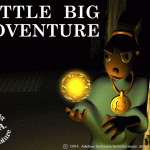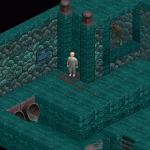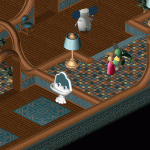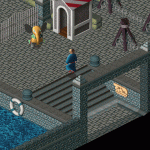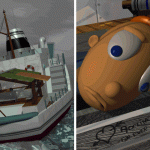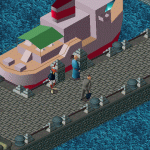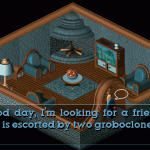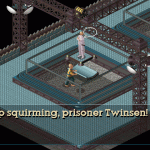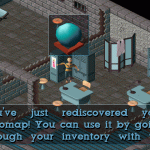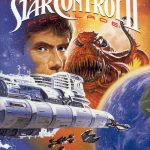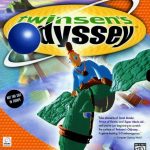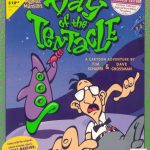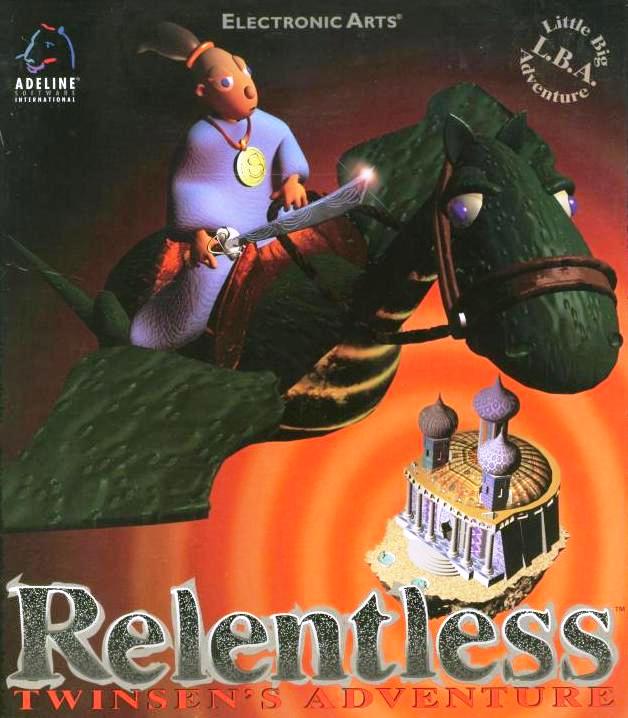
| GAME INFORMATION | |
|---|---|
| Game Name | Little Big Adventure (Relentless: Twinsen's Adventure) |
| Region | USA |
| Console | MS-DOS |
| Game Release | 1995 (30 years ago) |
| Genre | Action, Adventure |
| Publisher | Electronic Arts |
| Languages | English, French, German, Italian, Spanish |
| Image Format | BIN/CUE |
| Downloads | 4,504 |
| Users Score | Rating: 4.9 / 5 |
Description:
Little Big Adventure (Relentless: Twinsen's Adventure) is a Action/Adventure video game published by Electronic Arts released on 1995 for MS-DOS.
This is the ISO of the CDROM version. Which means it has all full motion cut-scenes, background music and speech.
How to Install Little Big Adventure (Relentless: Twinsen’s Adventure) (DOS):
- Start by downloading the file and extracting it with winrar to get lba.bin and lba.cue files.
- Copy the .bin and .cue file to C:\dos\lba\ you’ll have to create those folders (this exact path will be useful when creating a shortcut later on).
- Drag lba.cue to DOSBox shortcut.
- type d: and hit enter.
- Type install and hit enter.
- You are now on the installer, select your language and select “Hard disk installation“.
- Choose C: as destination drive.
- Accept default directory C:\RELENT, press enter.
- Now we must configure the music, select “Music sound card configuration”. Select Sound Blaster Pro 1 (OPL2) -> 220h
- Now to “FX Sound card configuration” select: Sound Blaster Pro 1
Address 220h
IRQ 7
DMA Channel 1. - Now to “Speech configuration” change “Keep speech files on hard disk” to YES (by pressing enter) and go back to Main Menu.
- Select Save parameters
- Select Quit to DOS
- Now we need to manually copy speech files from the iso to our installation folder. To do this you need Daemon Tools or similar virtual drive software. With daemon tools installed all you have to do is double click the .cue file to mount it. Then go to (My) Computer, right click and OPEN the CDROM.
- Go into the LBA folder and right click -> copy the VOX folder.
- Paste the VOX folder inside your RELENT folder (The RELENT folder should be on the same place you had the .bin and .cue files: C:doslba)
- DONE! Game installed!
- To play, back in DOSBox the prompt should be on C:\RELENT\ just type relent and press enter.
How to Play the next time(s):
Once installed the game following the steps above, each time you want to play you have to:
- Drag and drop the .cue file into DOSBox.
- Type cd relent and press enter.
- type relent and press enter.
PROTIP: Create a shortcut to play with double click!
If you wanted to create a shortcut to do it all for you it’s possible, the easiest way to do it is:
- Right click your desktop -> New -> Shortcut.
- Browse DOSBox location, for me it was at: C:Program Files (x86)DOSBox-0.74DOSBox.exe
- Click Next and finish.
- Now we must modify to to launch LBA. Right click the shortcut and click properties. We gotta change the target so it looks like:
“C:\Program Files (x86)\DOSBox-0.74DOSBox.exe” -c “imgmount d C:\dos\lba\lba.cue -t iso” -c “mount c C:\dos\lba” -c “C:” -c “cdrelent” -c “relent”
NOTE: This assumes you used the path instructed on step 2 of the installation guide, if you didn’t no panic just copy the bin/cue and RELENT folders to C:doslba
NOTE2: DOSBox path can be different for you, adjust accordingly! - Done, press OK and double click the shortcut to play.